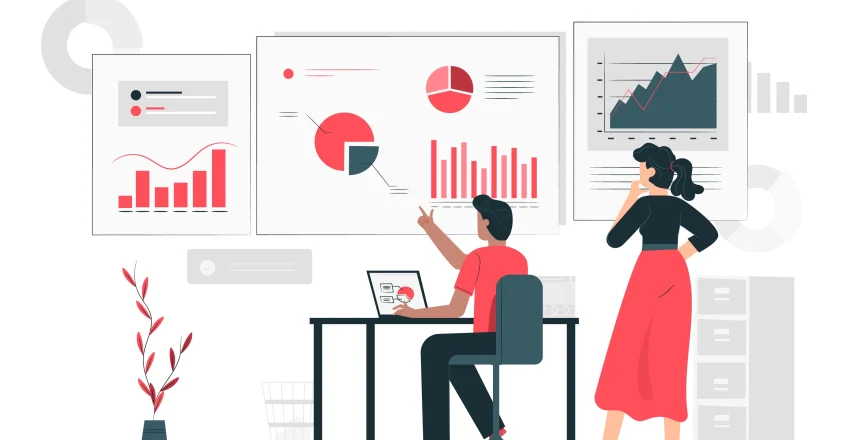
To get started with Google Search Console, you’ll need a working Google account – such as a Gmail account or an email account associated with a Google Workspace (formerly G Suite) for business – and you’ll need to be able to add code to your website or update the domain name servers with your hosting provider.
In this section, we’ll cover the following:
How To Verify Ownership of a Website on Google Search Console
Since the data provided and the available processes in GSC would be quite valuable to your competitors, Google requires that site owners take one of several available steps to verify their ownership.
Step 1: Go to the Google Search Console page.
Step 2: Click on Start Now.
Step 3: Select the type of property you want to verify
It’s important to pause here and talk about the two different types of properties you can verify in GSC: Domain and URL Prefix.

If you are verifying your domain for the first time with GSC, this is the property type you should select, as it will establish verification for all subdomains, SSL patterns (http:// or https://), and subfolders on your site.
There are two types of verification for this property type: TXT and CNAME. Both will require you or your site engineer to have access to change your site’s Domain Name System (DNS) records.
Copy the text in the TXT record field.
Create a new DNS record for your domain (usually your hosting provider), with the Type set to TXT.
Paste the verification TXT from GSC into the Record field.
Save Record.
Please wait while the changes to your DNS update.
Click Verify in GSC to verify that you have added the TXT record to your DNS.
As replication of this change can take anywhere from a few minutes to a few days, you can click Verify Later if the change is not immediately verifiable.
Copy the CNAME label and paste it into the Name field of a new CNAME record in your site’s DNS configuration.
Copy the CNAME Destination/Target content into the Record field in your DNS configuration.
Save Record.
Please wait while the changes to your DNS update.
Click Verify in GSC to verify that you have added the CNAME record to your DNS.
As replication of this change can take anywhere from a few minutes to a few days, you can click Verify Later if the change is not immediately verifiable.
This verification method is used when you are unable to access your domain’s DNS records or when you want to verify specific URL paths under an existing Domain verification.
The URL Prefix verification allows you to verify:
http:// and https:// separately (if you haven’t canonicalized your URLs).
Subdomains, such as m.domain.com or community.domain.com.
Subdirectories, such as www.domain.com/products or www.domain.com/articles.
Any prefix with a set of URLs that follow that specific pattern.
Please note that this verification method will result in data that only follows the specified prefix.
While smaller websites may only need one verification, larger sites may want to individually track site health and metrics for subdomains and subdirectories to get a more complete set of data.
GSC gives you five options for verifying your site or sub-sections using this URL Prefix method:
This method allows you to upload the .html file directly to your site’s root directory via a free FTP client or your hosting platform’s cPanel file manager.
By adding the provided HTML tag to your homepage’s <head> section, you verify your site. Many CMS platforms, like WordPress and Wix, allow you to add this tag through their interfaces.
If you’ve already verified your site on Google Analytics, you can piggyback on that verification to add your site to GSC.
Likewise, if you are already taking advantage of Google’s Tag Manager system, you can verify your site using the tags you’ve already embedded on your site.
If you have already verified your site using the TXT or CNAME methods described above, you can verify sub-sections of your site using that verification method. Use this method when verifying subdomains or subdirectories.
These verification methods can take anywhere from a few minutes to a few days to replicate, so if you need to click the Verify Later button and return later, you can find that site or segment in the Not Verified section under your account’s properties.
Simply click on the unverified site and click Verify Later. Contact our Digital Marketing Agency SEO department incase you need our team to work with you to setup your GSC, analytics or any marketing campaigns